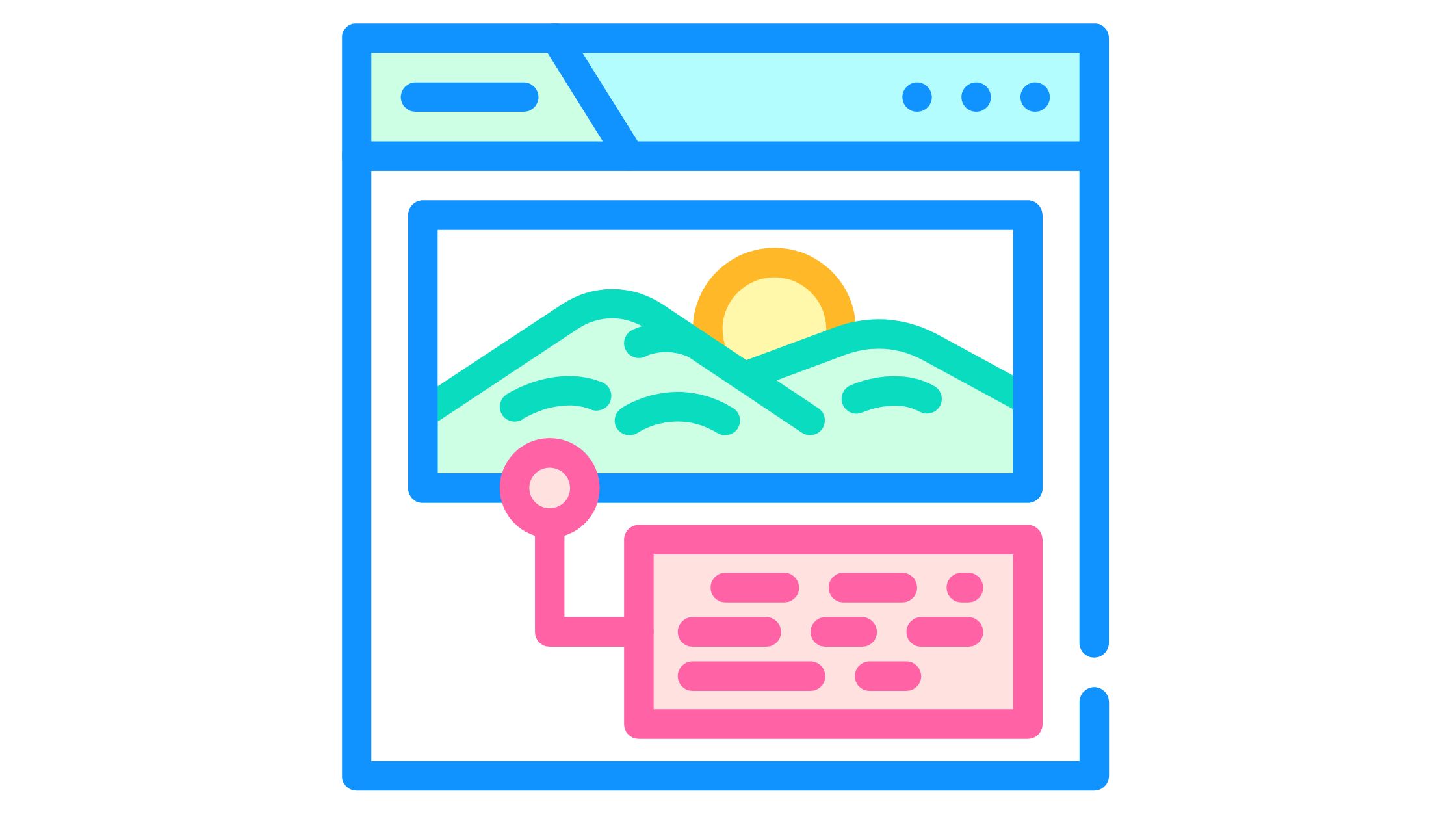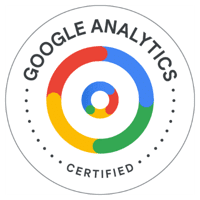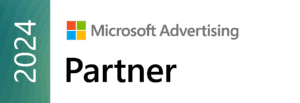Want to improve your social media presence and send more people to your social profiles? If your social media accounts are visible on your Google Business Profile (previously known as Google My Business), your followers and engagement could skyrocket.
Want to improve your social media presence and send more people to your social profiles? If your social media accounts are visible on your Google Business Profile (previously known as Google My Business), your followers and engagement could skyrocket.
Unfortunately, you can’t add social media accounts directly to Google My Business listings, but you can indirectly manage them.
How to Add Social Media Profiles to Google My Business:
1. Add your website link.
Ensure the site link in your Google Business Profile refers to the main page of your website. This makes it simpler for Google to detect the relationship between your profile and website and prepares you for the next steps.
2. Add Social Media Profiles.
The more social media accounts you have, you’ll increase the chances that Google will add the information to its Knowledge Graph, which is where Google’s algorithm gathers data for your Business Profile.
3. Create links to your social media profiles.
After adding your website to Google My Business, make sure your site has external connections to your social media networks. By building a linked network, you’ll help Google’s algorithm find your social media accounts and ultimately improve your digital marketing efforts all around.
4. Add hyperlinks to each social media profile.
Whenever possible, you’ll want to link your social profiles to one another. You can usually display links to other social media platforms on your about or contact pages.
5. Include schema markup on your website.
Adding schema markup to your website can help your content stand out in search engine results and display additional information – including social media links. It requires technical knowledge but can significantly increase your site’s visibility and help it stand out in organic search results and Google My Business. Schema Markup uses Local Structured Data with the “sameAS” property, which is added to the HTML code of your website. When implemented correctly, this additional information helps Google determine which content should appear in Maps, Search, and their Knowledge Panel when someone searches for related terms.
6. Post Links on the Social Media Sites
The affiliations for your Google My Business Profile may be verified by posting links on your company’s social media pages. The more backlinks you can create between them, the easier it will be to incorporate your social media accounts into your GMB listing.
7. Create Local Business Listings
You may provide the algorithm further cues that your company is linked to your social media profiles by creating business listings on local business directories that Google trusts. This is optional, but it’s a good step to take if you’re having significant issues getting your social media icons to appear.
8. Wait for the Social Media Icons to Appear
Within a few weeks, your social network symbols will *hopefully* begin to surface. If not, you may need to go back through the above mentioned steps, double-checking your URLs. It’s important to note that the more followers you have on social media and greater brand awareness you can create, the more likely your content will appear in search results.
Contact periscopeUP for Local SEO Assistance
Want more customers to find you online? periscopeUP can help you optimize your local SEO presence, ensuring your social media profiles are added to your GMB listing and helping you make the most of your online visibility. Contact us today.