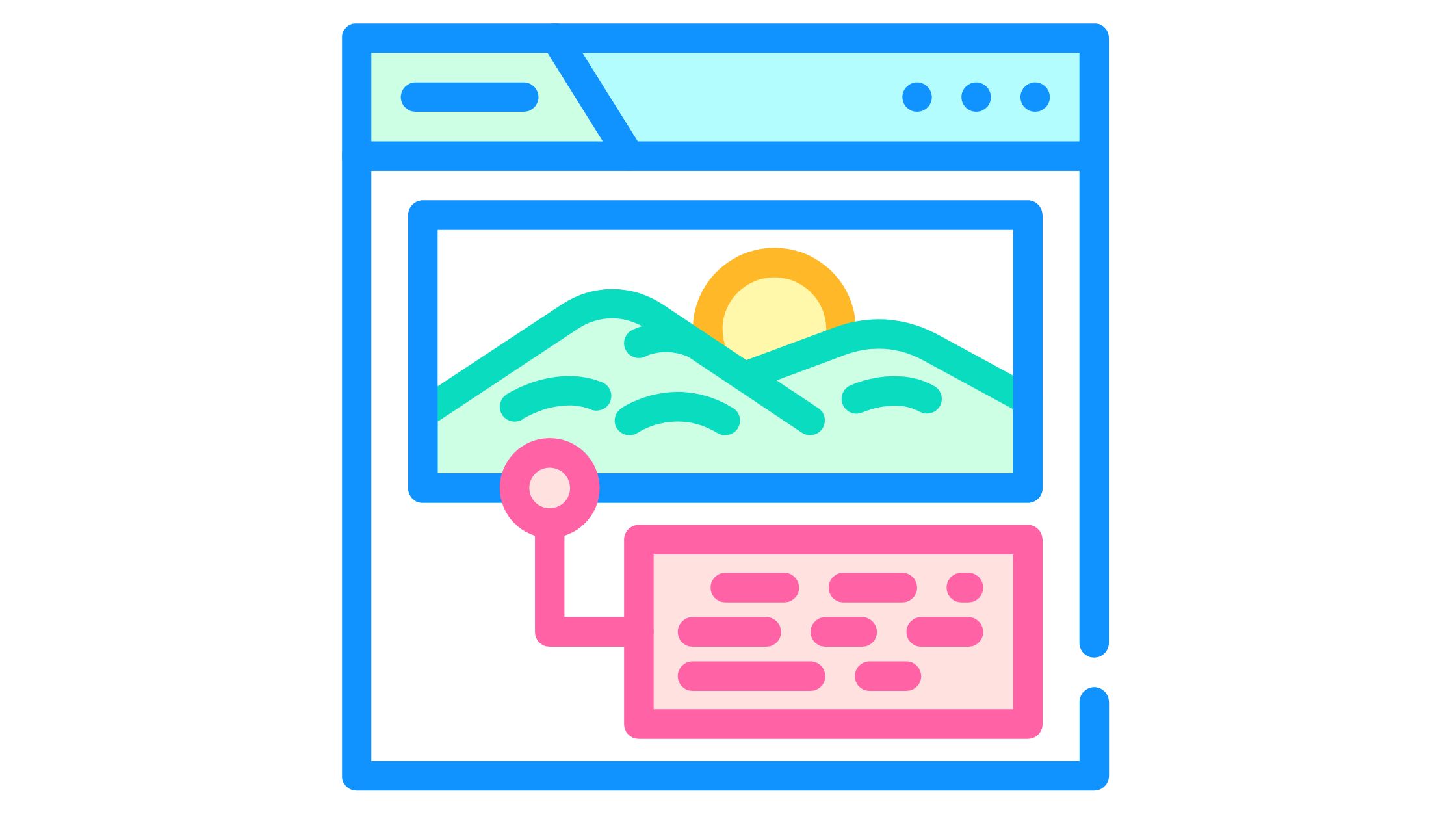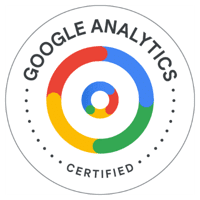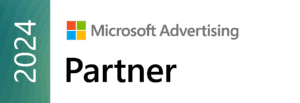LAST UPDATED: 01/29/2018

Boost local search rank with periscopeUP
Working on local search for your business? Then you probably already claimed and optimized your social media profiles, major directory listings, and even made some submissions to data providers. You also confirmed your NAP (name, address, phone) is consistent everywhere, and you worked tirelessly to remove duplicate listings. Maybe you even achieved a top pin map ranking in Google local search. But where are you on Apple Maps?
Apple Maps Rule iOS
Apple Maps has become a powerful local search platform. In addition to getting directions, users can now obtain traffic alerts and suggested detours, submit reservations, and read reviews. In fact, today’s iOS users use Apple Maps over any other mapping platform. In June 2015, Apple announced that iOS users were 3½ times more likely to use Apple Maps than Google Maps. During that same year, The Associated Press reported that Apple had received more than “5 billion map-related requests each week”.
Improve your local search visibility. Make it easy for them to find your business. Call us at (443) 475-0787 or Contact Us online.
Claim Or Add Your Business Listing
Claiming or adding your business listing to Apple Maps is easy. Using Maps Connect, you may claim multiple business with one Apple ID. Still, we recommend using a unique Apple ID for each client. If you’re creating a new Apple ID or using one that’s different from your own, you may wish to use a private window in Safari. Go to: https://mapsconnect.apple.com/ and sign in. Here’s what you’ll see:
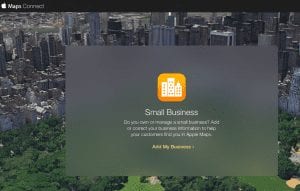
To get started type in the name and address of your business:
![]()
If your business appears in the results, select “claim” and continue editing your business information. If your business does not appear, select “add place” and create a new listing. Be sure to supply as much information as possible, including business hours and links to the website, Facebook page, and Twitter and Yelp profiles. Make sure your business information is accurate, complete, and consistent with your other online listings. If necessary, you may adjust the red position marker – just hold and drag it to the entrance of your business.
Publish Your Business Listing
After you complete your business profile, you’ll need to verify the business listing with a phone call. If your business has an automated phone system, you may bypass it by selecting “I have an extension”. This is a very useful feature that other directory and data provider platforms should consider adopting.
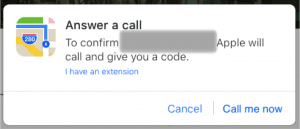
During the automated call, you’ll receive a four-digit code. Just enter it into the screen and select “done”. If your listing is complete, and you have no open alerts listed, select “submit for review”. Your listing will be marked as “in review” until it publishes. We’ve seen listings take anywhere from two to eight weeks to publish.
Photos And Reviews
Apple Maps pulls in photos and reviews from Yelp, so make sure your Yelp listing is claimed, accurate, and not duplicated. User-submitted photos from Yelp will show up in your Apple Maps listing. These can even default as your cover photo. The best way to combat this is to claim your Yelp listing then add multiple high-quality images to the profile.
What about poor reviews? In general, the best way to push down a negative review is with multiple positive reviews. Use extreme caution though, as Yelp expressly forbids soliciting reviews and can mark your business with a bright red “consumer alert”.
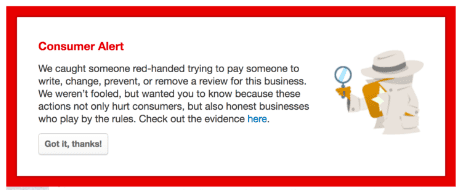
Maintain a Healthy Local Search Presence
Once your business is published on Apple Maps and other sites, don’t forget to maintain your listings. Any time there is a change to your business – whether it’s a name, website URL, or other information – be sure to update your listings. Finally, maintain a spreadsheet of all directory listings and social media profiles along with their associated log-in and password credentials. This saves you time and helps avoid stray, inaccurate listings. Even if there hasn’t been a change to your business information, we recommend logging into your Apple Maps dashboard from time to time to make sure everything looks good. Apple aggregates information from a number of sources, and any conflicting information could result in the listing needing to be verified and submitted a second time.
Take charge of your local search presence. Call periscopeUP today at (443) 475-0787 or Contact Us online.