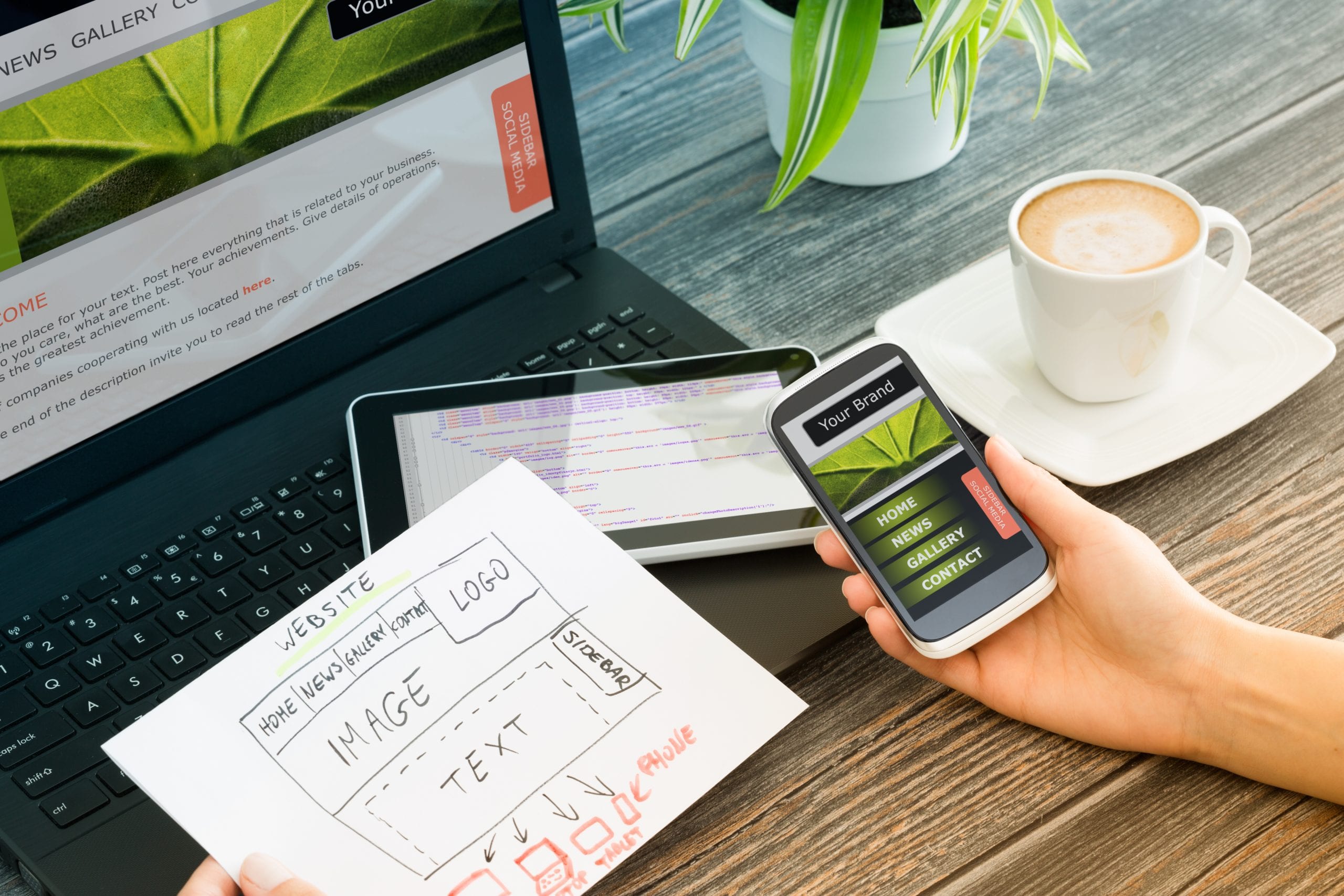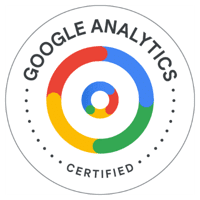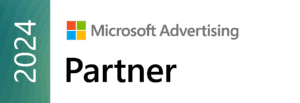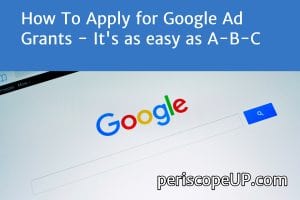
The Google Ad Grants program provides eligible nonprofits with $10,000 every month in paid search funding. This is not a typical grant as funds may only be used on the Google AdWords platform. If you believe your organization would make good use of these funds, then first, confirm you are eligible, and second, run through the steps to submit your Google Ad Grants application.
Even though all of the information below may be found online, if you’re not familiar with AdWords, you may find the process a bit confusing. We created the following “How To” as it helps keep the process as simple as possible.
Optimize your AdWords efforts. Call us at (443) 475-0787 or Contact Us online.
PART A
First, you must be registered in the Google for Nonprofits program. If you’re already registered, move onto PART B.
Your organization must be based in an approved country. If you’re based in the United States, your organization must be recognized by the IRS as tax-exempt, a 501(c)(3) entity. Not all nonprofits are eligible. The following organizations may not apply for Google Ad Grants: government entities, hospitals or health care organizations, schools, child care centers, universities, or other academic institutions. If you are eligible, fill out the Google for Nonprofits application form. You will need your EIN (Employer Tax ID, aka Charity ID) to complete the application. A decision on your status will be quick.
PART B
Once approved for Google for Nonprofits, you must properly configure an AdWords account designed to receive Google Ad Grants. Google needs a place to put your funds, and it’s not going into your bank account, only into your AdWords account.
If you already have an AdWords account, you’ll need to set up another account specifically for the Ad Grants program. This is a very specific process and missing just one instruction will result in your application being denied. Most importantly, as you go through the process below, use US Dollar (USD) as the currency, regardless of your location. Also, ignore all alerts to add billing information.
Now, use the four step AdWords Account Creations Process (below) for the Google Ad Grants application:
Step 1: Get Started with Google AdWords Account.
- You must create your account using this link.
- Fill out all necessary fields and add US Dollar as the currency.
- Click Save and Continue
Step 2: Create an ad campaign. You must have at least one campaign created in order to submit your application.
- Once signed in, click Create your first campaign on the left.
- Next to each section, you are required to use the following settings:
- Type: Choose Search Network only.
- Networks: Uncheck the box next to “Include search partners”.
- Locations: Choose where you want your ads to show.
- Languages: Choose what languages you want people who will see your ads to speak.
- Bid strategy: Click I’ll manually set my bids for clicks.
- Default bid: Choose $2.00 USD or less. $2 is the maximum you may bid for any keyword, regardless of match type, so we suggest setting your bid at the maximum allowed.
- Budget: Choose $329 USD (daily) or less. You will have $329 USD to use across all of your campaigns. If you don’t see your budget showing in US Dollar ($), you will have to create a new account using this guide to be a part of the Ad Grants program, as only accounts in US Dollar can be accepted.
- Skip the “Ad extensions” section and click Save and continue.
Step 3: Add keywords and ads. You must have at least one word or phrase (called a keyword) added to your campaign before you submit your application, as well as one active, unpaused ad.
- Under Enter your landing page, you can enter your website URL to generate ideas for what phrases to show on.
- Under Keywords, choose at least one word or phrase for your ads to show up on. Click Continue to ads.
- Under “Destination URL,” add the link to the page you want people to go to from your ad. The domain used must be the same across all ads. The website must not be a social media page or a third-party created website (for example, Google Sites, Facebook, or WordPress).
- Write your ad text.
- Click Save.
- Click Save and finish.
- Click Save and finish again. Do not choose to add billing information or you’ll have to create a new account.
Step 4: Submit your account for review.
- Go into your account and confirm the following:
- Currency set to US Dollar: The bids and budgets in your campaign should be shown in US Dollars ($).
- No billing information added: If you click the settings icon in the top right corner of your account and choose “Billing,” you should see a request to choose a country (no payment method visible).
- If your account is setup on a currency other than US Dollar, or billing information was added, you’ll need to create a new account starting with step 1 of this guide. Otherwise, continue.
PART C
Login to Google for Nonprofits here and follow the application process for Google Ad Grants. Wait for a decision, which may come in the next business day or up to one week later. Once approved, you will receive an email letting you know the account has been activated.
Now that you have a Google Ad Grants campaign, you may want to brush up on your AdWords techniques. For that, we recommend you learn some of the in’s and out’s of AdWords here.
Looking for AdWords help? Call us at (443) 475-0787 or Contact Us online.
Note: Application requirements and steps to securing your Google Ad Grants may change over time. Please refer to Google For Nonprofits for clarification.